Do you know that nowadays there are more than 80% of users who start their website with Blogger but, very soon want to migrate to WordPress?
There are dozens of threads about these website building instruments. Seriously, they may be compared to the ping pong players – each of them wants to make the final hit. But, who is the same winner? Whose the final word rest with?
Blogger vs WordPress Everlasting Battle
- Blogger Turn
Blogger publishing platform undertakes the tactics of straightforward, but confident player – no sharp movements and without bending the rules (posting, publishing deleting). - WordPress Play-Off
Hmm..WordPress is making some razzle-dazzles.This CMS powers more than 63 million web projects. In other words, it takes a half of market share among other website creators instruments. - Even Up the Scores
During the battle, we see that both of them are trying to satisfy their fans. Blogger offers a free service that is simple to customize. Also, one plus is that all Blogger content is stored on the Google server. But WordPress knows about weak sides of his contender and beat them. In contrast to Blogger, WP has expandable functionality that allows to create a website of your dream. In short, in this set WP wins. - Final set
We see that Blogger and WordPress have their advantages and disadvantages. Blogger is a good decision for a beginner to start a blog. But, it’s not a professional tool. At the same time, WordPress is also good for a fresh one.
The game is over, and now you should make the final choice. Check up on how to migrate Blogger to WordPress in 15 min.
Importing Blogger to WordPress: Tips and Tricks
1. Get Your Blogger Access Details
In order to get started with the migration, prepare your Blogger access credentials – login and password.
2. How to Connect to WordPress
There are two ways of your WordPress connection – manual and automated (btw. both are absolutely free of cost). Manual connection setup looks like the following – you should connect to your WP site via FTP and upload the bridge file to the root directory of your site (root directory is the top folder with index.php file). For your automated connection, you just have to provide the access details to your WordPress site – URL, login and password.
3. Authentication Error
In case you have a 2-step verification access to your Blogger account, there may occur an authentication error. CMS2CMS doesn’t support such kind of verification, but login and password one. Thus, you should proceed with the following:
- Visit this authorizing application site and enter “CMS2CMS”
- Generate and copy the password.
- Paste it into the corresponding field in the migration wizard
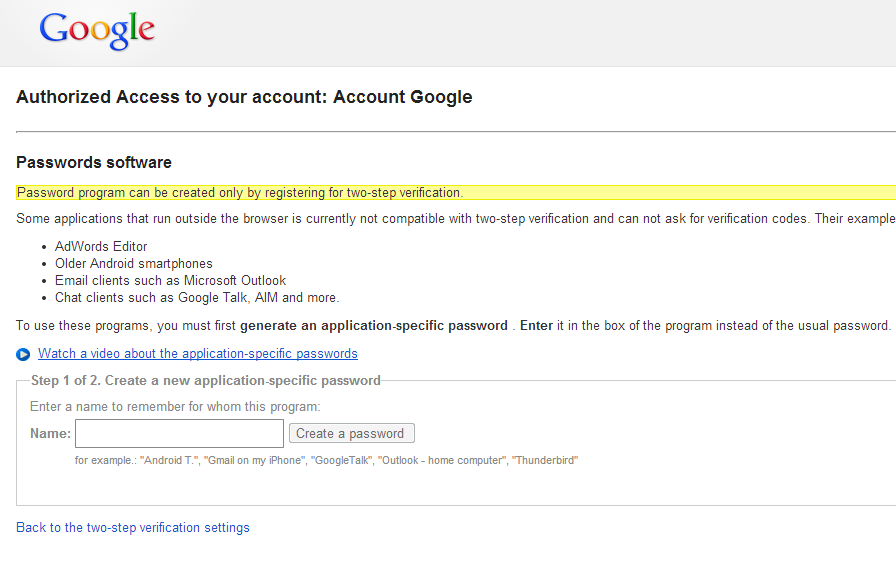
4. Demo Migration
Now, you may start your free demo migration. Some part of your website will be migrated from Blogger to WordPress. So, you’ll be able to track the results in a few minutes and decided on your further actions.
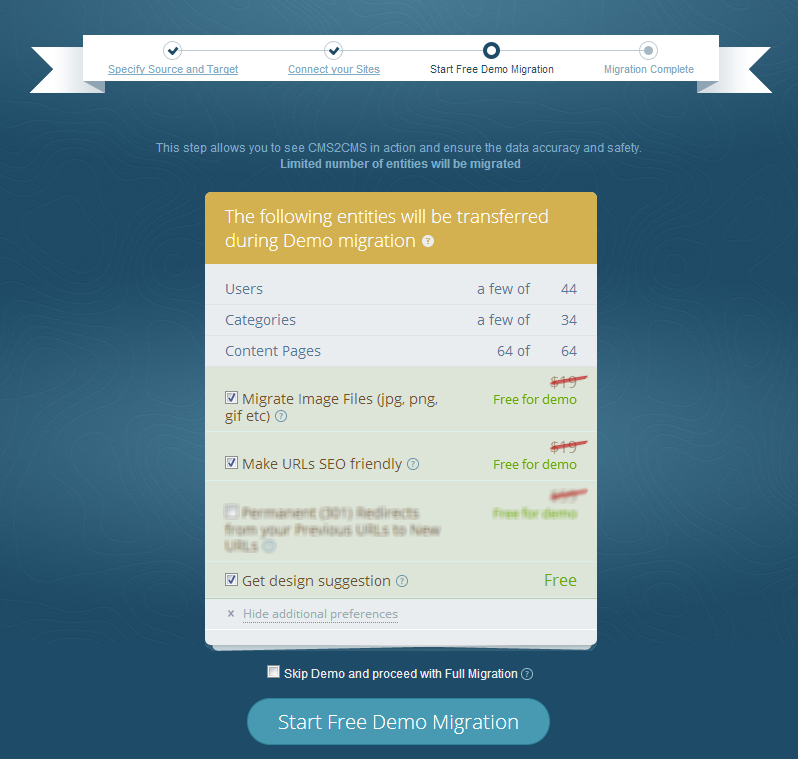 5. Final Step
5. Final Step
When the demo migration is over, you may launch the complete site migration. Generally, the migration takes 15 minutes together with the demo preview and full migration. For more detailed information, watch the video tutorial on how to migrate your website quickly and easily.
So, if you have made the decision on the fast and advanced switching from Blogger to WordPress, all you need to do is set up your FREE Demo Migration with CMS2CMS. Be ready to check up your new blog appearance on WordPress CMS platform in just a few minutes with no hassle at all!
