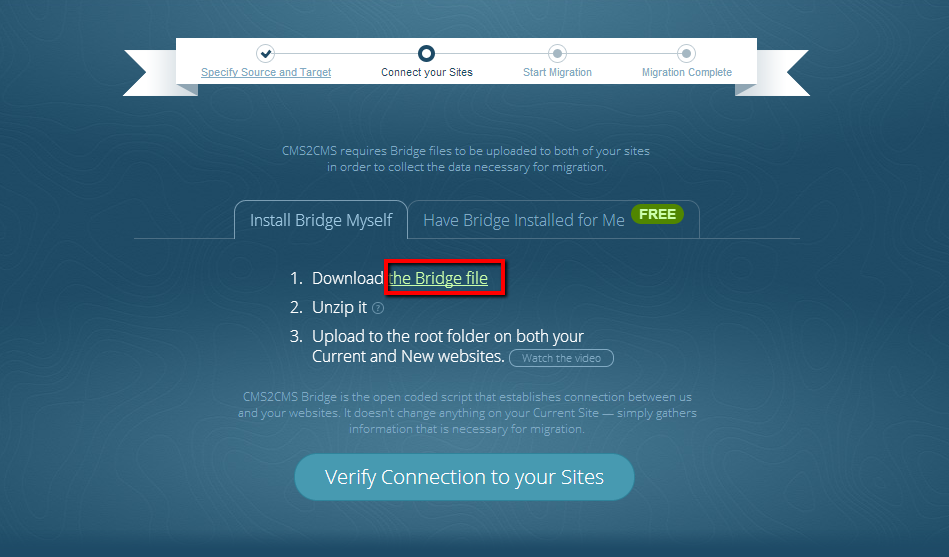e107 is a web application framework and content management system at the same time. This is a business-oriented tool that is suitable for extended website and enterprise creation. Also, it’s ultimate tool for data storage. In order to master this CMS, you should possess some coding knowledge and expertise, as far as there’s no drag-and-drop content management system.
 WordPress is one of the most used open source content management system. It should be mentioned that it is extremely user-friendly CMS and even a novice can manage it. It is said, if you want to run a website, but software, use WordPress, and it’s truth absolutely. This CMS platform gives you possibility to customize a website according to your needs and requirements. Furthermore, WordPress is considered to be the most SEO-friendly platform in the Internet, of course if you manage your content appropriately.
WordPress is one of the most used open source content management system. It should be mentioned that it is extremely user-friendly CMS and even a novice can manage it. It is said, if you want to run a website, but software, use WordPress, and it’s truth absolutely. This CMS platform gives you possibility to customize a website according to your needs and requirements. Furthermore, WordPress is considered to be the most SEO-friendly platform in the Internet, of course if you manage your content appropriately.
So, if you want to give your website more professional look without spending a lot of time on programming then WordPress suits you best.
In case, if you have a website on e107, but you want to migrate to WordPress, CMS2CMS will move your content absolutely automatedly. So, you have to follow an easy step-by-step instruction to complete e107 to WordPress migration in a few minutes.
Watch up Video Guide On How to Migrate from e107 to WordPress
e107 to WordPress Migration: Stage-by-Stage Guide
1 Step. Create an Account.
It will take no more than 5 minutes to register on cms2cms.com
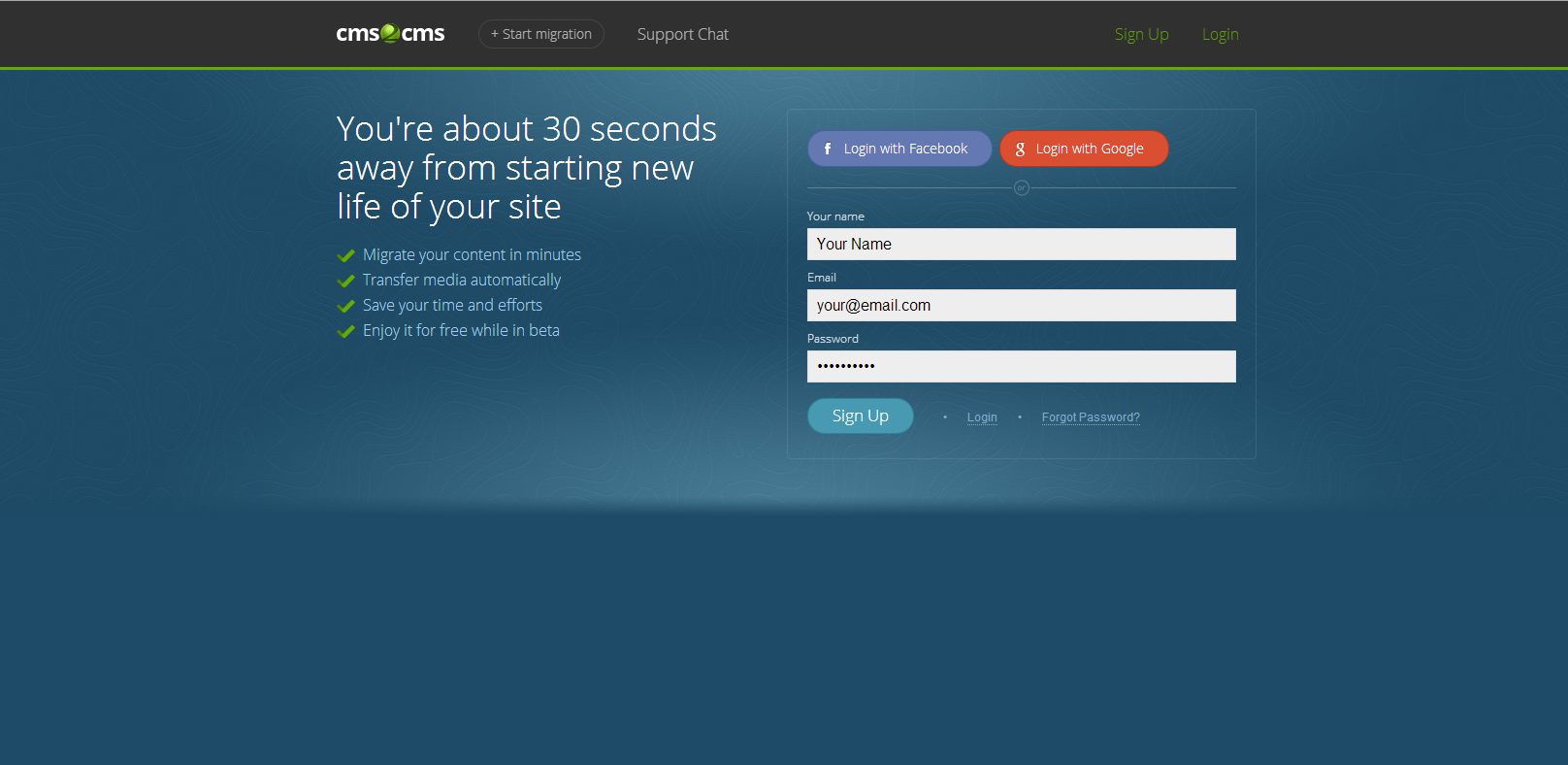
2 Step. Point out Source and Target Website URLs
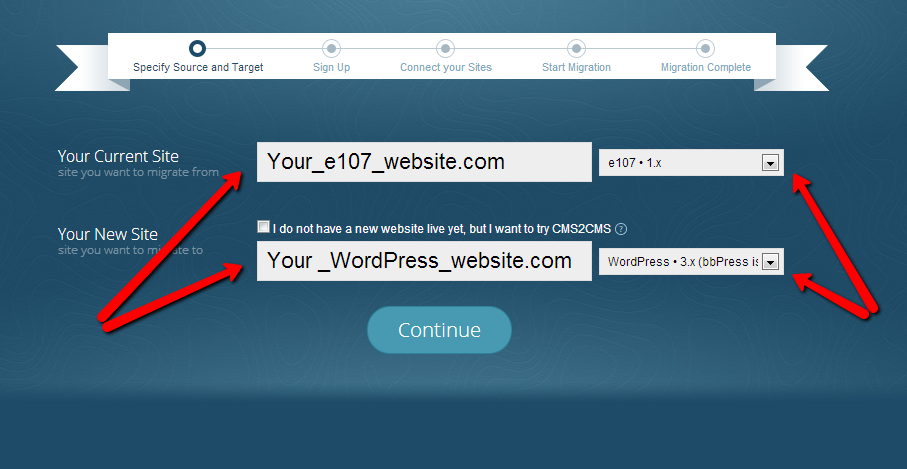
3 Step. Create or Establish the Connection between Site.
- You should download the bridge file. It will be saved to your local computer as ‘cms2cms.zip’.
- After that extract the folder from the zip file on your computer.
- Then you have to connect to your e107 and WordPress sites via FTP client software.
- Copy the “cms2cms” folder and paste it into the root directory of your e107 website and WordPress.
4 Step. Choose Your Extra Options and Try Free Demo Migration.
- Clear test data on New Site
- Migrate images
- Make URLs SEO friendly
- Get design suggestion
5 Step. Start Full Migration.
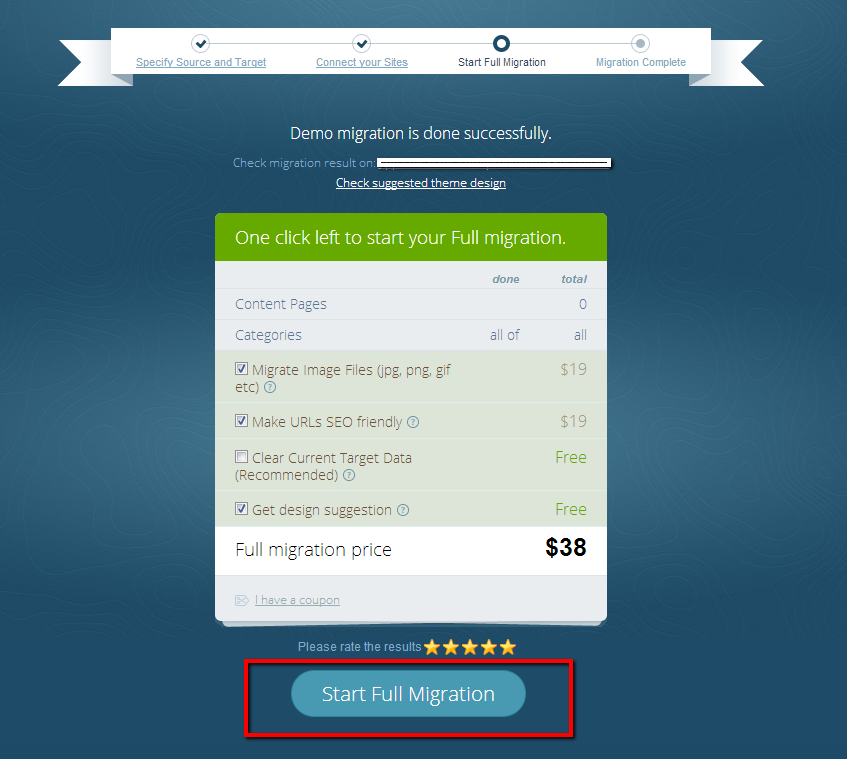
Start your Full Migration right now and transfer all data from e107 to WordPress.
So, don’t hesitate any more and start your free Demo Migration and you will see that CMS2CMS will move your content from e107 to WordPress easily and fast.