Here is a step-by-step instruction for your further actions after you performed migration to CMS2CMS Test Site.
- You can contact our support and ask to remigrate data to your own site;
- Or you can download the migration Dump file and deploy it to your website yourself.
NOTE that the migrated data will be stored on our Preview test website’s server for 10 days.
You can get you migration results in the following way:
1. Log in to your CMS2CMS account at https://app.cms2cms.com/.
2. After entering the account you will see below the ‘Migration History’ tab. Here you can request a database dump file with the migration results by clicking the ‘More Details‘ button.
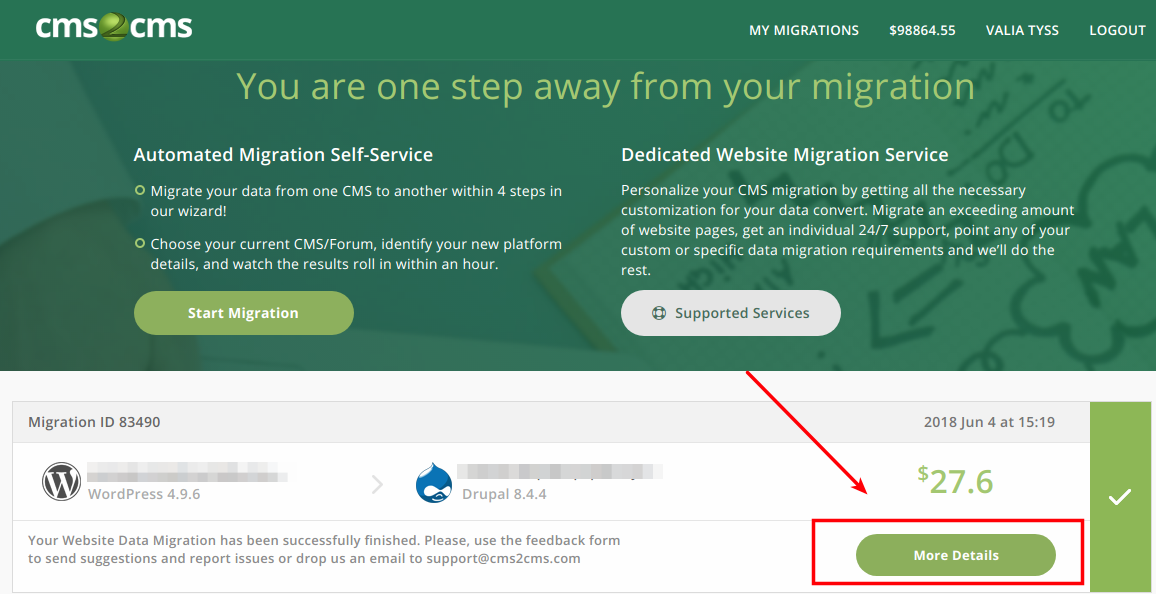
3. After clicking on ‘Get result database dump file’ link, the migration results will be automatically downloaded in zip format.
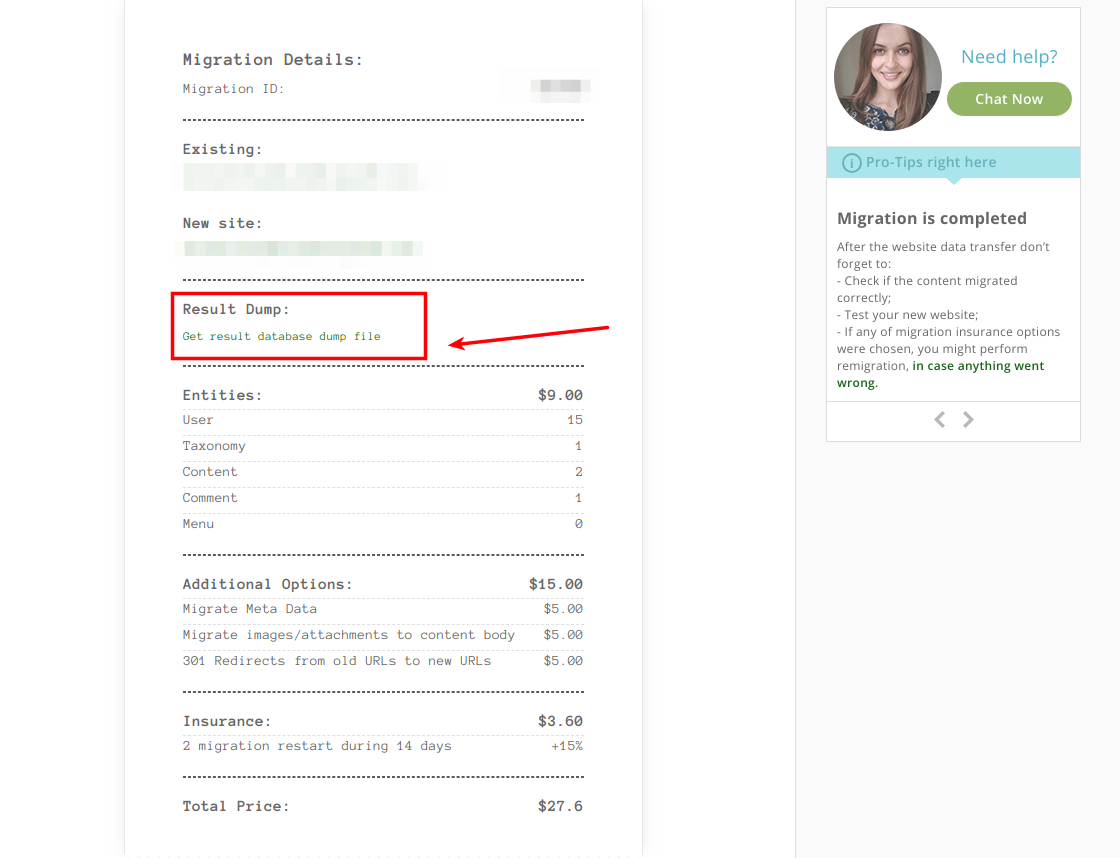
4. Now you can restore the dump file to your new target CMS platform.
In case you want to get the dump file with your images and attachments, please, contact our Account Manager.
